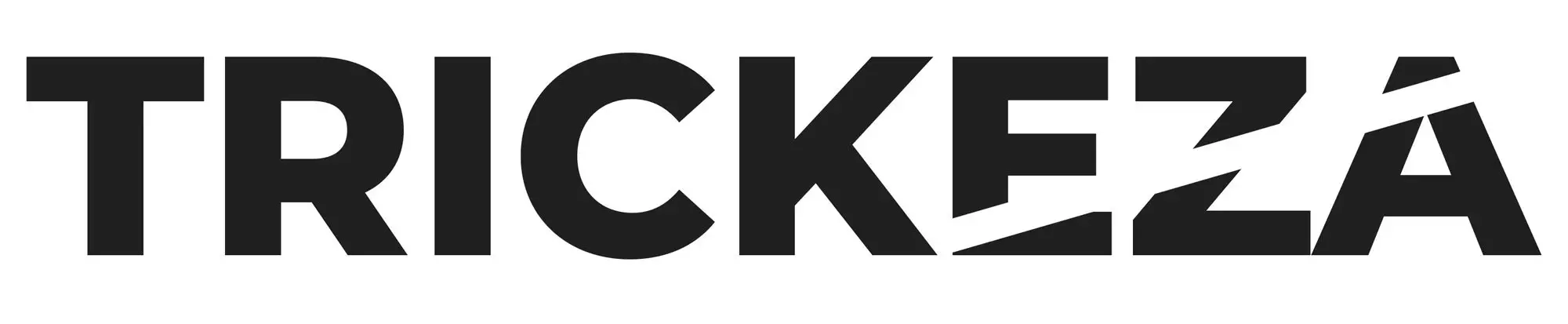Access to the internet makes it easy to share and send videos with the touch of a button. But what if you want to download a video, send one you made yourself, or stream your current Netflix favorite series? Large, uncompressed video files are a nightmare to share or download and take long periods of time and hard drive memory.
Thanks to video codecs, you don’t have to worry about those obstacles.
To demystify the concept, I’ve put together the some-what basic video codec guide that will cover all the essential information you need to know, while also scratching the surface of some more nuanced and detailed information concerning the software.
What is a Video Codec?
It’s important to begin by defining what a codec is and how it relates to video. A codec is a compressor/decompressor software or hardware (taking the “co” and “dec” from both words to form a shortened one.) Thus, a video codec is a software that compresses and decompresses raw video files on any device you use to watch and transmit videos.
Because most video files carry massive amounts of data, a video codec will compress the file, making it easier and faster to download and send over broadband networks.
Take, for example, a minute of high-definition video. If a single frame in full color is about 8.3 billion bytes, then, at an average of 30-frames per second, it would make that one minute of video 14.94 GB. A video codec will take this massive file size and code it into a much smaller file for your device to download.
However, only compressing the video would render a low-quality file for you to watch and would impact the audio and image elements. That’s where the other aspect of the video codec comes in.
The same code it uses to decompress the file is also capable of being read to decompress the video so you’ll be able to watch the video in full definition.
One more thing, there is a codec and there is also something called container. Think of the codec as the software that compresses your video file and container as the box(container) that holds your file. Codec is H.264 or AVCHD, container is .mov or .mp4 that you will see on the end of the file. So, in practice, you may have H.264 codec inside mov container or mp4 one.
But there may be container specific codecs, like ProRes which is usually only mov.
Where do I see Video Codecs?

Codecs are such an integral part of our digital world that you probably use one every single day yet don’t know it.
If you’re an Apple product user, each new iOS comes with a set of audio and video codecs. Starting with iOS11 in 2017, Apple began using the HEVC codec so your device can stream ultra HD 4K video. While we won’t get too much into the details now (see our next section for more detailed information about common video codecs), we just wanted to point out that it’s a common part of your everyday life.
Other common uses of codecs come in the form of security systems’ IP cameras, DVD players, and digital cable.
Most user-operated devices come with multiple codecs so you can easily share videos even to increase compatibility and shareability.
What are Common Video Codecs?
Now that you have a basic understanding of video codecs, it’s time for a deeper dive into common video codecs you’ll see used on the web and in your daily life.
Video codecs vary in their compression power and speed, with newer codecs boasting fast compression speed and smaller files but lesser compatibility.
Below is a list of the top five video codecs and a little more about them.
High Efficiency Video Coding (HEVC, H.265)
As introduced above, this codec is one of the most widely used among new mobile devices and televisions. It was designed specifically to stream 4K video and is very efficient. Since it is a newer codec, it’s not always compatible with older devices.
Another problem with this codec is that may be a bit “heavy” on your system resources. A lot of times it’s hard to even preview it properly in many different video editing programs without having quite a beefy machine, powerful CPU is advisable. Another times it is not fully supported by some of the software. So check, before you use. Test and re-test on every machine and on every software you have.
Advanced Video Coding (AVC, H.264)
Probably the most famous of codecs in the world. It is still being used in most of the applications, ranging from delivery codec to YouTube and other video or social platforms to being used as a low quality but highly efficient intermediate/preview codec for video files.
This codec was used for internet streaming before H.265 was designed and was actually developed to play BluRay discs. While H.265 has a higher quality and is better at compressing files, this codec still offers great video and sound quality.
H.263 Video
Designed for streaming videos with low bandwidth, this codec is primarily used for video conferencing and not widely used on the web. However, you can find certain plugins that enable H.263 media if you want.
MPEG-1 Part 2 Visual and MPEG-2 Part 2 Visual (MPEG-1 and MPEG-2)
While technically two different codecs, these codecs were the online streaming precursor for HEVC and H.264. They’re still usable with most video files, but newer codecs offer much better compression and decompression of raw videos.
AOMedia 1 (AV1)
This new, open-format codec is designed to play videos on the internet and can be used by the HTML <video> element. It also has a better data compression rate than HEVC, although since it’s still being integrated into browsers, so it’s not the best codec to use for most of your video editing uses.
Netflix is one of the companies that is working on implementing the codec into all of its platforms, right now it’s used on some select titles on mobile devices.
Video Editing Specific Codecs
ProRes – mov
ProRes is one very effective codec created by Apple, it is used mostly by Final Cut Pro and by some camera systems (like Arri Alexa or BlackMagic Design Cameras). The quality is extremely good but it can quickly add up to big sizes. You can use and take advantage of this codec on Windows using software/plugin like AfterCodecs, which can add the ability to encode and decode this codec on Adobe software on Windows.
DNX – mxf
DNX was created by Avid, it’s very comparable to ProRes and is often said to be the equivalent of it on Windows. Used by some camera systems and many different softwares not only Avid. Again very good quality but the size of it can add up.
What Codec Should I Use?
If you’re wondering what codec you should use, then it’s important to consider how you want to present your video, where you want your video to be shown, and what resources you have to work with.
If you want your video to be watched in the highest quality across devices, then offering as many formats as possible is your best bet. And it’s always good practice to ask your client before you start a project, what deliverable he needs or wants.
ProRes or DNX are great quality codecs that are able to deliver the best of the both worlds, but always ask your client, although ProRes can be read by most machines with installed QuickTime, DNX may be a bit more troublesome sometimes. If client specifically asks for those codec I will deliver them (I always export them for myself to have a best quality copy, just in case)
Otherwise I will opt to deliver H.264 or maybe H.265.
AV1 could be your next choice as it offers the best compression rate and highest quality video, however since it’s a new codec, it may not be compatible with all internet browsers. HEVC is a great second option, as it offers excellent graphic quality and is compatible across more devices.
If you want your video to be presented on a standard web page, then all you need to use is the H.264 codec. This is the most compatible across browsers and devices and still offers excellent video quality. If the project will go on YouTube, go for H.264.
Another important element to consider when choosing the right codec is the compression artifacts, which are the side effects of compressing large raw video files in a process called losing encoding.
If you’ve ever watched a video clip that looks pixelated or noticed a glitch when streaming, then you’ve seen the compression artifacts.
Aliasing, color edging, loss of sharpness, ringing, posterizing, contouring, and mosquito noise are all artifacts you may see when watching videos.
Related Questions

fps is Frames Per Second. Which is a rate or frequency of singular images displayed per second on-screen.
YouTube suggests to upload your footage in any standard fps: 24, 25, 30, 48, 50, 60 frames per second.
But it also accepts any other unconventional fps.
H.264, hopefully we will soon see some update on that front. With something that holds the quality better.
Can’t. Roll with it.
One thing you can do is to export your videos with bigger resolution(so even if you don’t want to use 4K for viewing, shot it and export it in 4K just so when YouTube compresses it, the quality should be better than uploading HD file)
Also export your videos with less compression and as close to YouTube demands. So stick to H.264 and high Mbps.
Standard and High-Definition (HD) videos are using H.264/AVC codec on main platforms and VP9 or AVCHi-Mobile for mobile platforms.
4K Ultra HD and HDR (High Dynamic Range) content is using HEVC codec.
Conclusion
I hope this basic video codec guide helped break down the complex world of codecs. Now that you have a better idea of popular video codecs and uses, you can make the most educated decision to suit your video needs.
Check this in depth video about codecs if you want to learn a bit more:
Food vector created by vectorpocket – www.freepik.com