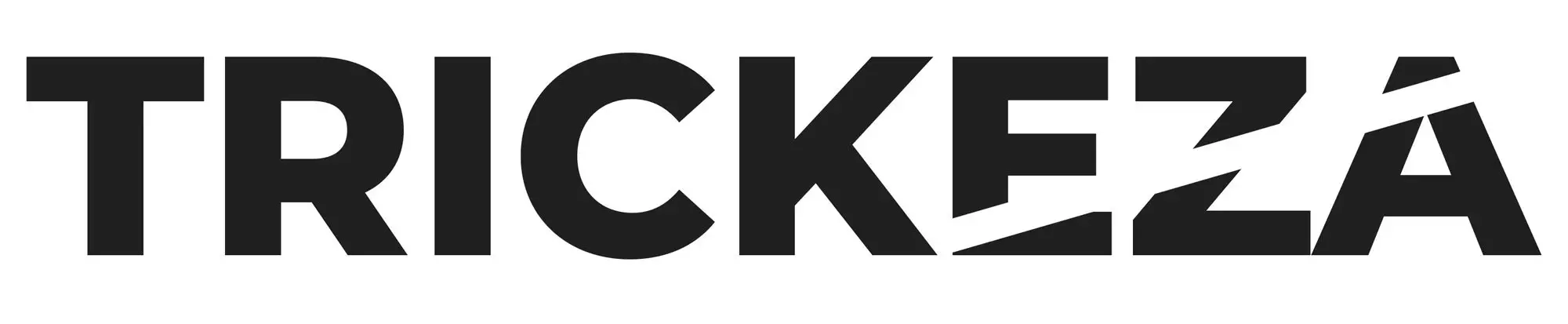Many video editors work from home, which is why speedy and stable access to large volumes of files is extremely important to them. This is especially true as a mere one-minute 4K file can take up to 8GB of storage(Although it is a RAW file).
Because of this, I wanted to share some of my solutions to improve your video editing storage workflow. Let’s get right into it.
1. Utilize an External Hard Drive to Store Your Videos
In order to determine the ideal hard drive to store your video, you’ll first need to determine how much storage space you actually need. This is primarily based on the format you used during the shooting process.
Most video editors use physical media, including external hard drives, solid-state drives, and RAIDs. Let’s break these storage options down to see what will help you the most.
Solid State Drives (SSD)
Solid-State Drives use a number of circuit assemblies to store data. More often than not, they function as secondary storage for a computer. As they have no moving parts, they perform faster than a storage system that relies on a spinning disk. They’re way smaller, too.
They typically come with USB-C and/or Thunderbolt 3 connectivity. These connections allow you to work directly on the drive rather than dragging your files back into the unit after every edit.
They are also more and more often used as a capturing drives for cameras. Sometimes replacing any other removable cards all together.
The only downside to SSDs is that they don’t hold a huge memory capacity yet (or they do more and more often but the price is way to expensive to be practical). On top of that, video data extraction can be an extremely difficult and lengthy process. If you have an especially heavy video file (over 128GB per file), you might not find SSDs particularly helpful.
Regardless, if you’re looking to store a fair amount of data without breaking your bank, SSDs are the way to go. However, if you have terabytes of files you need to keep, you may need to search for another option.
Mechanical Hard Drives (HDD)
External HDDs have been around since the creation of consumer computers. Compared to SSDs, they have a higher base capacity. The standard base capacity of HDDs is 500GB, while SSDs typically only have 128GB. On top of that, they also have a higher read-write cycle, which extends their longevity.
If you value storage more than read-write speed and don’t mind working off the drive, HDDs are a good choice. They’re much cheaper than SSDs and are typically more accessible.
Fusion Drive
Fusion drives are a mix of flash storage and physical spinning disk drives. They’re more affordable than SSDs and far better than standard logical drives. Plus, they’re much quieter than HDDs.
It’s important to note. However, that fusion drives are made specifically for Apple devices, such as MacBook Air, iMac, and iPhone. If you do own these devices, you’ll be able to find them in high storage capacities, namely 1TB and 3TB fusion drives.
External RAID Server
RAIDs (Redundant Array of Independent Disks) are basically what’s written on the tin. This technology combines two or more hard disks to form logical units to provide redundancy, reliability, and scalability. RAID data is distributed in several levels from 0 to 10, with RAID 5 being the most popular of the bunch.
Every RAID level comes with its own advantages and disadvantages. For example, RAID 0, which requires a minimum of two disks, is the fastest RAID system. Despite that, it isn’t the most secure, as it doesn’t duplicate data. This means that if your system fails, you’ll lose your data if you don’t back it up.
RAID 5 is often used because of its performance and security measures. Although it isn’t as fast as RAID 0, it still has a relatively fast system. Storage-wise, it supports a minimum of three and usually five HDDs per RAID group.
Despite that, it does have a much slower read-write speed than SSD. If that’s not enough, it consumes much more power than a solid-state drive, as it needs higher wattage to operate its internal moving parts.
2. Consider Storing Your Videos On the Internet
You don’t have to buy an external drive to store your videos if you have fast and reliable internet at your disposal. Storage software such as DropBox and Google Drive are two of the most popular video storage solutions.
Dropbox basic has a storage limit of 2GB, which is enough to store small files and short videos. If you need a higher storage capacity, you can get more at a monthly price. The same goes with Google Drive, except it has free storage of 15GB compared to Dropbox’s 2GB. I’m using right now Google Drive with capacity of 2TB to store and share my files with the clients.
With a cost of around $10 per month it’s not the most affordable solution, especially in the span of few years but you can access your data anywhere and anytime.
I’m also checking out iDrive mostly for long term backup. They do have 5TB plan which is very affordable, especially when registered with a code.
Other great applications are Resilio Sync and Syncthing. They’re just like the former two, except they utilize peer-to-peer file synchronization. This feature gives you more control over the privacy of your videos.
3. Get Yourself a NAS
NAS, or Network Attached Storage, is an excellent video storage solution if you’re searching for a centralized and secure location to upload your files. Well-known brands, such as Synology and QNA, provide their users with free personal cloud access that is typically expandable.
On top of the standard storage, you can store several external SSD drives to further expand the machine’s capacity. NAS systems can store terabytes worth of data and are the preferred storage method of business owners and big companies that require a large amount of file storage.
Another advantage of NAS systems is that multiple users can access the drive at the same time, anytime, as long as the machine is connected to the network.
NAS units might seem expensive at first, with machines costing over $500(without the drives). However, this investment is worth it in the long run, especially if you have a ton of videos you want to store. Plus, you don’t have to worry about buying multiple hard drives and risk losing or ruining them.
Bottom Line
The above methods I’ve listed will hopefully increase and improve your video editing storage workflow. Regardless of the method you choose, remember that only you can dictate the type of production workflow you need for the product you’re working on.
If you choose to use single drives, my biggest advice is this: always back up your files, just in case. And always use a second identical drive to back it up immediately.