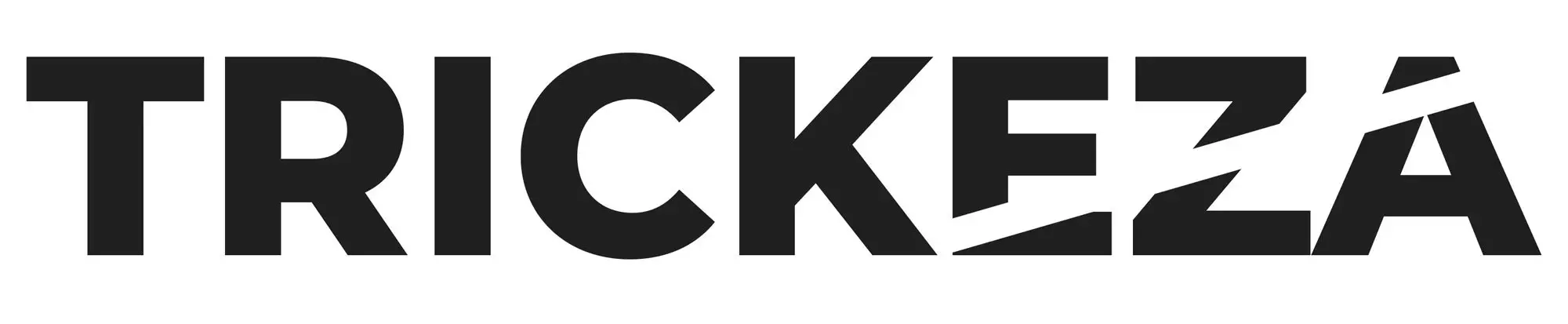If you’re a visual artist of any sort, then you know the importance of setting up an online portfolio for all to see.
Especially for video editors and filmmakers, online portfolios offer a unique way of showcasing their work.
In this guide, I will walk you through the basics of setting up a portfolio website plugins on WordPress with BlueHost as your web hosting service. You can check the full step-by-step guide here, in which I show you how to do everything from scratch, choosing the hosting provider, domain, setting everything up, and creating a quick but powerful portfolio website.
Getting Started
There are a few ways to display your work creatively on WordPress.
Self-Hosting Your Content
One of the methods you can use is uploading the video straight to WordPress from your computer, just like you would with an image. This is called self-hosting.
However, self-hosting is usually not the best way to go. This is due to many reasons, including the fact that web browsers can’t agree on a supported file format.
This means, for example, that a fan of yours who’s watching your content on their cell phone through Safari might not be able to watch it later on their laptop through Firefox.
Embedding Your Content
An embed code is used to showcase content on several sites, such as your WordPress portfolio. Many video hosting sites like YouTube and Vimeo offer embed options.
This method of adding videos to your portfolio is the preferred option by many.
The benefits of embedding videos include:
- Showcasing your work in high-quality without worrying about download time
- Uploading your work to a video-hosting site increases your visibility through the site’s search engine
- Easier to share content when it’s uploaded on a video-hosting site, especially YouTube
- Any views your videos get on your portfolio will automatically reflect on the video-hosting site
Plugins
Now that we’ve established ways to feature videos on your website, it’s time to talk about the best ways to organize and display your content: plugins.
A plugin is a piece of software that’s added to your website for additional features or functionalities, but be careful which and how many plugin you install on your site, they may be slowing down your website and nobody likes slow loading pages. The best advice I can give, install as few plugins as it is possible to run your website effectively and delete any you are not using.
Types of Plugins
There’s an abundance of WordPress plugins that cater to video-heavy websites, both from WordPress and third-party creators.
Many of the plugins come with a price tag. You may choose to pay for a plugin once and not receive its updates or pay a repeated fee to ensure the plugin is up-to-date.
However, don’t let this put you off because paying for plugins isn’t the same as paying for web hosting. They often come at lower prices.
WordPress Plugins
WordPress has a directory that consists of thousands of plugins catering to various needs. Not everyone who’s on WordPress is a video aficionado, so visual plugins might not be the most common type you’ll find.
Instead, these are some of the most popular plugin categories by WordPress:
- SEO
- Security
- Caching
- Data import/export
Third-Party Plugins
Third-party plugins are made by companies not affiliated with WordPress or by independent creators.
WordPress didn’t always open its directory to outsider add-ons, meaning users had to find them elsewhere on the internet. However, to serve their huge customer base better, they’ve changed their ways, and you can now search for third-party plugins on WordPress.
While they vary in functionality and user-friendliness, all video plugins usually strive for the same thing: to make video viewing easier on your website.
These are some of the most popular video plugins right now:
Envira
Envira is a gallery plugin that works with both pictures and videos.
It includes social media buttons, which make sharing your videos easier, as well as gallery templates.
Another really cool feature is the watermark addition for protection, which ensures your videos can’t be screen-recorded without your name or logo.
Envira is a premium plugin and offers up to four pricing plans.
YouTube Gallery
YouTube Gallery is exactly what it sounds like.
This plugin offers a display function for your YouTube videos in the form of a regular gallery or a grid. Both offer to-the-point viewing on desktop, tablet, and cell phones.
YouTube Gallery is one of the free-to-use video plugins out there.
All-in-One Gallery

The All-in-One Gallery plugin offers a sleek grid display with plenty of features.
It has unlimited categories and videos as well as a search bar that enables users to search within your gallery for specific videos.
It’s compatible with many video-hosting sites, such as Vimeo and Dailymotion, and can also display your self-hosted content.
This plugin is free, but there’s a premium version that offers more features.
Smart Slider 3
Smart Slider 3’s design offers a fun content display and is efficient in its slide functionality, which isn’t common in any type of video display.
It’s also a highly customizable plugin because it allows you to change the size of your headers, text, images, and even buttons.
Smart Slider 3 is a free plugin, but you might want to check out the premium version for extra features such as extra slider types.
Plugin Installation
Installing plugins may seem difficult to a beginner, but it’s actually quite simple and easy to manage once you get the hang of it.
WordPress Directory
If you’re using the WordPress directory, you should be able to find an ‘Install Now’ button next to your desired plugin’s name. WordPress should take care of the download and installation for you. Once you click on it, a new button will appear in its place that says ‘Activate’.
Keep in mind that WordPress installs the plugin on your behalf, but it doesn’t activate it automatically. This is up to you, so be sure not to overlook the activation step.
Once activated, the plugin is now ready to be customized and used. Each plugin has a different configuration, so don’t shy away from discovering what each option means.
Third-Party
Installing a third-party plugin takes a little more work, but it’s not difficult to do.
Once you download a plugin online, it should appear on your computer as a zip file. Don’t open it or unzip it, because it should be used as-is.
When the zip file is fully downloaded, head to your WordPress dashboard, and find ‘Plugins’ on the left-hand side of your screen. Click on it and head to the top of the page where it says ‘Add New’.
From there, you click the ‘Upload New’ button and directly upload your plugin zip file. Just like WordPress plugins, third-party ones need to be activated too.
Conclusion
Setting up a video portfolio has never been easier and more manageable!
Portfolios serve as online billboards for your work, and you need to have one at the ready when acquiring new clients or venturing to new business opportunities.
Be sure to test out your portfolio’s final look before publishing it, and it never harms to have a test site on the side for your trials and errors!