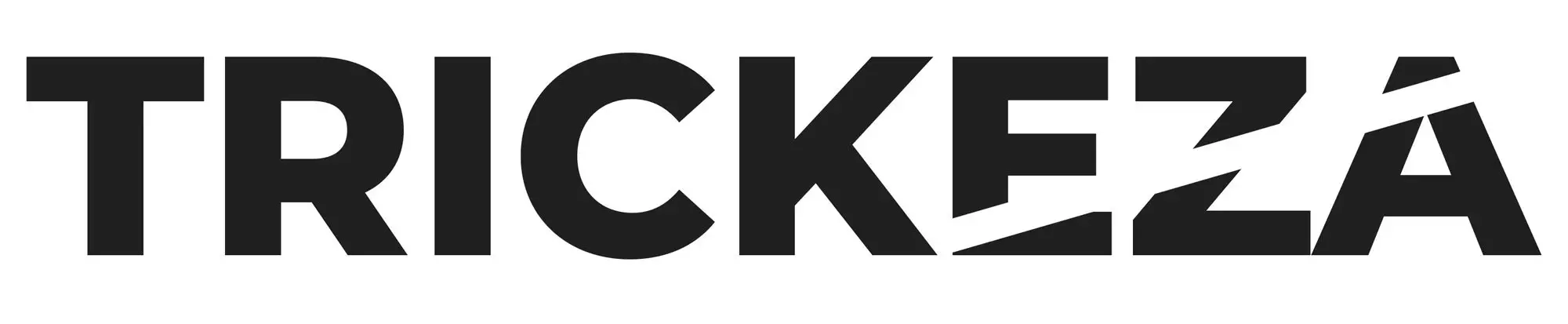Video editing; the unspeakable horror(for some) that gleams in the eyes of budding YouTubers. It’s a struggle that many people face, and only a few can successfully overcome.
But, what if I told you that video editing isn’t as hard as it seems?
You don’t have to watch tons of tutorials or use the editing tools in the Youtube studio to do so. Just sit back, and I will walk you through the necessary steps to start simple video editing for Youtube in no time at all.
Choose the Right Toolkit
Video editing isn’t rocket science. You need to pick up the right toolkit, learn how to use it to edit your footage, and you’ll be all set.
That being said, you can’t pick up any toolkit you find. Choosing one depends on the kind of device you’ll be editing from. Is it a PC? or perhaps, a smartphone? Also, do you want to invest time and or money into your toolkit? Or do you just want a quick stitching together of few clips?
Let’s take a look at the best toolkits available for each device.
Toolkits for PC
Most people usually prefer using a PC when it comes to editing. This is a logical choice since it’s easier to handle and edit videos with. Most top-notch editing programs are available on PCs as well.
DaVinci Resolve
It’s not the easiest but in many ways one of the best software for Video Editing(and not only) out there. It’s extremely powerful(it’s being used by quite a few big-budget production companies), it’s well established and probably the most important to any starting YouTuber, it’s free. Yup, It is. You can go and download it right now.
It’s very stable as editing software goes, it offers a lot of tools and plugins, more added every day and it really is your best bet for the future. It also offers many advanced options that other applications do not, like: Color grading, Effects (Fusion).
Adobe Premiere Pro
Precision is key. With this toolkit, you can start editing like a pro. Adobe allows you to edit all kinds of videos. It doesn’t matter whether they were shot on a smartphone or a professional camera. You just select the file and start working on it right away.
Adobe includes a vast collection of effects, stock photos, and sound effects for spicing up your Youtube videos. It also features motion graphics for smooth transitioning between frames.
As of May 2020, Adobe improved some of the Premiere Pro’s aspects. For instance, it improved the graphics motion, and it currently supports curves for sketching and animations.
I had used Adobe Premiere and the whole suite for many years. but lately I’m using more often than not DaVinci Resolve.
It is available in a subscription mode, so it comes a tad expensive.
Sony Vegas Pro 17
The Pro 17 is the latest version Sony has put out so far. It includes both mesh and warp functions that allow you to manipulate pictures however you want to.
Aside from the pre-existing audios in the Vegas Pro, it enables you to record new sounds professionally as if you were in a recording studio. You can even add some effects over the sounds you have recorded.
Additionally, the Vegas Pro has added new features to its toolkit. It now includes a color-grading console that helps you get accurate color combinations for editing videos or photos. It includes a consistent, slow-motion feature, too.
Toolkits for iPhone and Android
Although video editing toolkits for smartphones aren’t as handy or full of potential as the ones for the PC, you can still use them for simple editing. A few of those toolkits are:
iMovie
Operable on the iPhone 7, the sixth-generation iPad, and models higher than those two, the iMovie editing app offers you several features to create your videos with.
It’s quite simple to use, in fact, with only a few button clicks, you can have your videos edited in no time. The iMovie app enables you to customize your footage, connect the app to an outer display for better viewing, and share your final product through Airdrop or iCloud drive.
FilmoraGo
What’s notable about FilmoraGo is that it doesn’t watermark your videos like many editing apps would do. It doesn’t limit the length or the time of your videos either. For this only, it’s considered a well-rounded application.
Moreover, it’s functional on 4.2 androids and above. FilmoraGo also supports various languages, including Arabic, Japanese, Korean, Chinese, Italian, and many more.
Lastly, the app features supplemental tools that you can download besides the already existing ones. The said tools are entirely free and they include:
- Overlays
- New transitions
- Additional music\sounds and filters
PowerDirector
Available on both the App and Play stores, PowerDirector allows you to do more than trim your videos and transition between frames. It’s frequently updated, meaning you’ll get to enjoy new equipment and designs every month or so!
PowerDirector includes tools that are much advanced than the two editing toolkits mentioned above. With this app, you can fix unclear frames in your videos, raise the resolution of your videos up to 4k, and adjust the speed.
How to Edit Videos for Youtube?
Now comes the important part of this whole ordeal. Here’s how you can edit videos for YouTube in simple, basic steps:
Knowing Your Tools
First things first, you have to be knowledgeable about every tool you’ll use, how it functions, and how it affects the fluidity of your footage.
Overly trimming your videos or adding too many effects can negatively disrupt the balance of the video. The key is to keep everything at a reasonable limit.
Removing Unwanted Clips
After getting to know your implements, you have to arrange and clear up your clips.
Are there frames where you stutter a lot? Ones where you pause for long periods? Clips like these only add to the time of your videos and trust us, people aren’t patient on the internet.
Spotting these moments is a bit difficult, you’ll have to watch and re-watch your video several times to pinpoint these instants.
Trimming and Editing the Videos
Like we mentioned, people aren’t patient, especially when it comes to Youtube videos. You wouldn’t want them to skip certain parts to get to the point of your videos, right?
To ensure the viewers will actually go through your videos from start to end, you have to keep them at rational lengths. You also need to add in a few transitions and effects here and there to maintain the liveliness of the video.
If you plan on using green-screen and other effects that are related to it, I advise you to read about it a bit more and maybe check this short guide I put together.
Uploading Your Videos
Before uploading your videos on the Youtube platform, check them one last time to guarantee they aren’t flawed in any possible way. Make sure you always have your videos backed up in case an error occurred during the exporting or the uploading processes.
Conclusion
Although video editing for Youtube seems like it requires professional skills, it’s actually quite simpler than you think. If you’re looking for further tutorials, Youtube is offering a free course that teaches you the basics of video editing. In the end, don’t hesitate to give video editing a shot, you certainly won’t regret it!